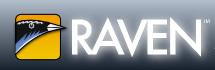Youtube's videos really attractive to be enjoyed. We can watch onlinely or by downloading the videos. But much videos are using language that we couldn't understand. So that now, Youtube gives us the solution. Youtube has enriched it's feature by adding languange translator named Caption / Subtitles.
What is Caption and Subtitles? Caption on Youtube used to show text in the same language with the video's. Meanwhile, Subtitles show text in different language. Now then, the obstacle is here, the language could be translated and text showed by the Subtitle feature only for several languange. Not for all language in the world. In the end, Youtube using a service that has been familiar arround the World. That is Google Translator. It's become Youtube's main gun to translate many languages of the videos.
This new service could be accessed by clicking red CC icon (Caption/Subtitles). Users could drive the cursor to the triangle icon at the right bottom of the video's window. Then drive again the cursor to the arrow icon beside to choose the suitable language with the choosen video. To make it easy to set, please set the initial language to English. Then just click Translate to find out other language translation as you need.
Media for Sharing Tips, Trick, Tutorial and Useful Informations for All People Around The World
Friday, December 11, 2009
Saturday, December 5, 2009
How To Test Internet Connection Quality?
There are so many website that provide feature to test your internet connection speed. But, how do you test your internet connection quality and reliability? Pingtest is the best answer and will give you feedbacks to test the quality of your internet connection.
Using pingtest, you have a possibility to choose server from all over the world and testing your connection with them. Your connection will be analyzed based on packet loss, time ping and combination of all ping test and other indicators.
If you intend to try to use the site, just click here..!
Using pingtest, you have a possibility to choose server from all over the world and testing your connection with them. Your connection will be analyzed based on packet loss, time ping and combination of all ping test and other indicators.
If you intend to try to use the site, just click here..!
Tuesday, December 1, 2009
Offline Blogging With Zoundry Raven
Zoundry Raven (zRaven) is a blog editor that makes posting to your blogs easier and faster. It's as easy to use as a word processor, also including simple tools to add links, tags, photos, music and video files, and more. You can use it online or offline. So you are able to arrange a post offlinely and then post it to your blog when you are connected to the internet. Although I have told you how to post and arrange posting by email, at my old post.
Up till now, I always write a post directly in Blogger post editor, when my computer connected to the internet. I felt it risky. Because it's possible for me to lose what have been written due to losing connection while I'm writing the post. By using zRaven, that risk is eliminated.
zRaven also possible to be installed as a Portable Application on your flash/thumb drive. It will stay out of your Windows registry and let you take your Blogging on the road.
The Other Features are:
Up till now, I always write a post directly in Blogger post editor, when my computer connected to the internet. I felt it risky. Because it's possible for me to lose what have been written due to losing connection while I'm writing the post. By using zRaven, that risk is eliminated.
zRaven also possible to be installed as a Portable Application on your flash/thumb drive. It will stay out of your Windows registry and let you take your Blogging on the road.
The Other Features are:
- Tabbed WYSIWYG Editing.
We hide powerful XHTML editing behind our intuitive UI so you can be sure that what you create is what others will see online.
- Multiple Blogs Made Easy.
Do you have multiple blogs for different audiences? We make it easy to write and publish to separate blogs all with one editor.
- Improved Content Management.
With our powerful indexer, you can browse all of your previous posts across all of your blogs by tags, links, or images.
- Open Raven
- Create a new Post or edit an existing one
- On the keyboard, hit Alt-PrtScrn (the Print Screen key)
- This will take a screen capture of just the current window (not the whole screen)
- Back in the Raven Editor, paste (Ctrl-V)