 is great tool for finding/running programs, but its multiple levels of folders can be time consuming to navigate. If you are using a certain program frequently, you are a good typist, you should set a keyboard shortcut for it so that you can start the program without taking your hands off the keyboard, because sometimes using a mouse actually slow your tasks down.
is great tool for finding/running programs, but its multiple levels of folders can be time consuming to navigate. If you are using a certain program frequently, you are a good typist, you should set a keyboard shortcut for it so that you can start the program without taking your hands off the keyboard, because sometimes using a mouse actually slow your tasks down.To set a program keyboard shortcut :
- Click the Start menu, and then click All Programs. Choose the program that you want to start with a keyboard shortcut (i.e. Internet Explorer), right click and then click Properties.
Note: This can also be implemented on another applications such as Word, Excel, Powerpoint, Outlook, etc. which you frequently used.
- Put the cursor on the Shortcut key box. Now press the letter on your keyboard that
you want the program to be started.
- Choose the letter that easy to remember —for example, press I for Microsoft Internet
Explorer.
Note: You can use either uppercase or lowercase letters when creating your keyboard shortcuts—and when accessing them later. In the Shortcut key box, Microsoft Windows XP automatically adds Ctrl + Alt + before the key you pressed.
- Click OK
- Now test your shortcut. Hold down the CTRL and ALT keys, and then press the letter
you choose.
Note : if you don’t have access right on editing the standard shortcut, You will be
prompted error message “Access is denied “
In this case you need to create your new own shortcut based on the standard shortcut
on your desktop or directly pointing to the program files & then you will be able to create
your keyboard shortcut.





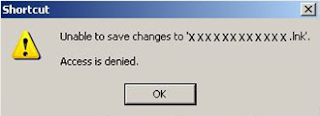
Pertamaaaaax....! heheh..diborong sama tuan rumah...
ReplyDeletenice info.. frenz
ReplyDeleteTFS :)
Makai infonya mas.. Ternyata begitu toh..
ReplyDeleteinfo yang bagus
ReplyDeletemkasi ya bos
greatest posting
ReplyDeletenice info
thanks for all
saya baru tahu yang beginian nice info man
ReplyDeletewah trik bikin shortcut pake keyboard.. mantab sob.. bisa mempercepat ni..makasih sobat..
ReplyDeleteSaya bookmark dulu deh ini perlu sekali.. sapa tahu mouse nya eror
ReplyDeleteMumpung hari libur..mampir nengokin sobat2 .. tipsnya ok nih.. alhamdulillah pagi ini dah nambah ilmu..
ReplyDeletenice article and very useful for me, thanks for sharing
ReplyDeletemantaaap... langsung praktek neh.. thanks tipsnya..
ReplyDeleteThanks infonya sobat
ReplyDeleteMampir nih sob dah lama gak mampir
ReplyDeleteThanks sob.. belum update yah
ReplyDeletemampir juga.. utk baca2
ReplyDeletebisa dicoba neh..
ReplyDeletenyoba dulu shortcut buat mozilla aja..
gak suka pake IE..hihihi
wah sayang harga e-booknya agak mahal ya.. kebiasaan pake yang gratisan nih soalnya… jadi maluuu..
ReplyDeletekeren infonya........
ReplyDeletethanks infonya, bisa dicoba neh.slm kenal ya
ReplyDeletesalam kenal .
ReplyDeletemakasih buat infonya .
bermanfaat .
sukses .
salam kenal .
ReplyDeletemakasih buat infonya .
Terimakasih banyak atas informasi yang telah disampaikannya
ReplyDeletemakasih sharingnya, sukses selalu..
ReplyDeleteSlam Kenal Mohon ijin Berkomentar semoga tambah sukses gan
ReplyDeletewah manteb infonya keep sharing sob :D
ReplyDeleteBwin368 Agen Judi Terpercaya
Bwin368 Agen Judi Online
Bwin368 Agen Judi Terbesar
Bwin368 Agen Bola Online
Dewa Bola
Dewa Prediksi Bola