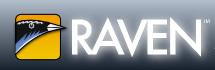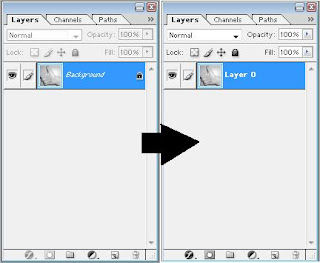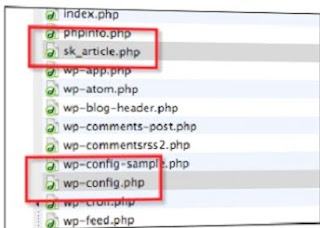Youtube's videos really attractive to be enjoyed. We can watch onlinely or by downloading the videos. But much videos are using language that we couldn't understand. So that now, Youtube gives us the solution. Youtube has enriched it's feature by adding languange translator named Caption / Subtitles.
What is Caption and Subtitles? Caption on Youtube used to show text in the same language with the video's. Meanwhile, Subtitles show text in different language. Now then, the obstacle is here, the language could be translated and text showed by the Subtitle feature only for several languange. Not for all language in the world. In the end, Youtube using a service that has been familiar arround the World. That is Google Translator. It's become Youtube's main gun to translate many languages of the videos.
This new service could be accessed by clicking red CC icon (Caption/Subtitles). Users could drive the cursor to the triangle icon at the right bottom of the video's window. Then drive again the cursor to the arrow icon beside to choose the suitable language with the choosen video. To make it easy to set, please set the initial language to English. Then just click Translate to find out other language translation as you need.
Media for Sharing Tips, Trick, Tutorial and Useful Informations for All People Around The World
Friday, December 11, 2009
Saturday, December 5, 2009
How To Test Internet Connection Quality?
There are so many website that provide feature to test your internet connection speed. But, how do you test your internet connection quality and reliability? Pingtest is the best answer and will give you feedbacks to test the quality of your internet connection.
Using pingtest, you have a possibility to choose server from all over the world and testing your connection with them. Your connection will be analyzed based on packet loss, time ping and combination of all ping test and other indicators.
If you intend to try to use the site, just click here..!
Using pingtest, you have a possibility to choose server from all over the world and testing your connection with them. Your connection will be analyzed based on packet loss, time ping and combination of all ping test and other indicators.
If you intend to try to use the site, just click here..!
Tuesday, December 1, 2009
Offline Blogging With Zoundry Raven
Zoundry Raven (zRaven) is a blog editor that makes posting to your blogs easier and faster. It's as easy to use as a word processor, also including simple tools to add links, tags, photos, music and video files, and more. You can use it online or offline. So you are able to arrange a post offlinely and then post it to your blog when you are connected to the internet. Although I have told you how to post and arrange posting by email, at my old post.
Up till now, I always write a post directly in Blogger post editor, when my computer connected to the internet. I felt it risky. Because it's possible for me to lose what have been written due to losing connection while I'm writing the post. By using zRaven, that risk is eliminated.
zRaven also possible to be installed as a Portable Application on your flash/thumb drive. It will stay out of your Windows registry and let you take your Blogging on the road.
The Other Features are:
Up till now, I always write a post directly in Blogger post editor, when my computer connected to the internet. I felt it risky. Because it's possible for me to lose what have been written due to losing connection while I'm writing the post. By using zRaven, that risk is eliminated.
zRaven also possible to be installed as a Portable Application on your flash/thumb drive. It will stay out of your Windows registry and let you take your Blogging on the road.
The Other Features are:
- Tabbed WYSIWYG Editing.
We hide powerful XHTML editing behind our intuitive UI so you can be sure that what you create is what others will see online.
- Multiple Blogs Made Easy.
Do you have multiple blogs for different audiences? We make it easy to write and publish to separate blogs all with one editor.
- Improved Content Management.
With our powerful indexer, you can browse all of your previous posts across all of your blogs by tags, links, or images.
- Open Raven
- Create a new Post or edit an existing one
- On the keyboard, hit Alt-PrtScrn (the Print Screen key)
- This will take a screen capture of just the current window (not the whole screen)
- Back in the Raven Editor, paste (Ctrl-V)
Friday, November 27, 2009
The Best How To Sites
Are you searching for answers, tips, or instructions? I suggest you to visit websites below, becaus these Websites have them. They will show you how to do just about anything.
- Instructables. It is like a worldwide science fair. The site is massive and varied, both in subject matter and instructional depth (text, photos, video, or a combination of all three). It also features an "answers" section with a forum for questions of all shapes and sizes.
- Expertvillage. With a total 131,362 how-to videos, Expert Village is not only prolific but also well organized. You will find many tutorial, from guitar lessons to Google calculator tips, the site has top-notch instructional videos, which, the site points out, "are professionally created and researched." The "video series" lists are especially helpful (like "related videos" sidebars, but more specific). You can also browse videos by category and popularity, and peg your favorites on a playlist.
- WikiHow. Just like Wikipedia. WikiHow is a collaborative project that can be written and edited by anybody, you too. Pessimists might turn their noses up at a boundless how-to manual, but the 55,506 thorough articles speak for themselves. wikiHow is more text-heavy than a lot of DIY ( Do It Yoursefl ) sites, but the format and quality of the entries are consistent, with neatly partitioned sections for steps, warnings, things you'll need, and so forth.
- Howcast. It just might be the future of online how-tos. The site has plenty of community DIY videos, but the impressive pieces are those produced by Howcast Studios and Emerging Filmmaker, of which there is a surprising plenitude. These videos feature labeled jump dots on the duration bar so you can skip right to "Step 3" if you feel like it. There are warning, fact, and tip dots as well. You can also print off an accompanying "Easy Steps" page with condensed instructions and thumbnails.
- 5min. The "Life Videopedia" consist of tens of thousands of instructional videos spanning arts, video games, parenting, and everything in between. Despite the "5min" moniker, the videos vary in duration (and include a 15-second ad per video). Everything plays through 5min's Smart Player, which can directly post to 24 different social sites. You can also use its customizable VideoSeed to seed relevant videos to your own blog or site
- Wonderhowto. Culling from over 1,700 Web sites, WonderHowTo has gathered a whopping 225,000 videos so far through human- and auto-selection. On the one hand, you've got a mammoth collection to peruse, but on the other, there are a few duds floating around. In any event, the site is neat and tidy, so the occasional overabundance of videos and their differing media players should not be an obstacle in your pursuit of mastering any given subject
- Doityourself. The days of hopelessly wandering the Home Depot aisles without a clue are over. DoItYourself.com is an invaluable resource for home improvement and repair, with thousands of DIY articles with comprehensive steps, schematics, and some videos. You can also chat with savvy homeowners on the forum, shop for materials (the site provides dealer locations), and get free contractor estimates for your more unwieldy projects.
Monday, November 23, 2009
Create Halftone Effect In Adobe Photoshop 7
Follow the easy steps below to make an image have classic comic book flair..! You will be a professional in minutes.
- Open your image in Photoshop
- Right-click at the menu-bar of the image, then select "Duplicate...". Click OK when prompted. This will create a second copy of the image.
- Change the new image to be grayscale. Go to Image -> Mode and select Grayscale. Click OK when prompted.
- Go to Image -> Mode again and select Bitmap.
- When prompted, make sure that you have "Halftone Screen..." selected in the Method field . Click OK.
- Adjust the field labeled Frequency. Please choose any number between 1 and 999 and then click OK. Keep doing this until the halftone pattern as big as the size you want it to be.
Optional: There is a drop-down list at the bottom of the window labeled Shape. You can experiment with these to find the style that suits your picture!
- Go to Image -> Mode and select Grayscale. When prompted, input 1 and click OK
- In the Layers window, double-click the "Background" layer and select OK. It should now read Layer 0.
- Using the Move Tool, drag the halftone image into the original window. You can now close the duplicate window.
- In the Layers window, open the first drop-down menu and select Overlay.
- Finish
Thursday, November 19, 2009
Steep By Step Free Blog Content From RSS
Before, I have posted about how to get free blog content using Syndicate Kahuna. But if you are using Blogger, you can't apply it. If you don't read the posting yet, just click here.
Now I try to post about how to get free blog content using RSS Feed. For the steps, please check it out below :
Now I try to post about how to get free blog content using RSS Feed. For the steps, please check it out below :
- Visit this URL : http://rssfeedreader.com/
- Enter your name, email and blog's URL
- Check your email for confirmation and follow the next instuction.
- Back to the Rssfeedreader.com and Login using your ID given by email.
- After you login successfully, you'll be guided to make Rss Feed.
- Getting RSS. There are several ways to get the RSS and you put it in your site/blog. Just follow their instruction, you'll understand. I'm sure. Because that easy enough.
- Don't forget to customize the RSS, including the background color, width, border color, border thickness, border style and etc.
- Finally, if everything has finished well, click on GET RSS Feed
- Copy the shown script.
- Then put it in to your blog just like adding Page Elements. To do it you have to login to Blogger using your ID. Click on layout, page elements, add a gadget and choose HTML/Javascript. Paste the code inside.
Wednesday, November 11, 2009
How Much Is Your Blog Worth?
Did you know your blog worth? It is important to improve you blogging motivation. It is easy indeed to check your blog's worth. Just click here, and magically the blog's worth will appear. Prepare your heart to face what will be appeared.
Is the value appeared valid? I don't know. But it's good enough for me. I become more motivated and a little bit satisfied because of the worth appeared was really fantastic.
Let's prove it your self. Just click here..!
Is the value appeared valid? I don't know. But it's good enough for me. I become more motivated and a little bit satisfied because of the worth appeared was really fantastic.
Let's prove it your self. Just click here..!
Click on the picture to enlarge it..!
Sunday, November 8, 2009
Google Adsense Banned Checker
Has been involved in Google adsense for a long time? But the earning is not increasing day by day? Beware, who knows your blog or website is getting banned by search engine or Google adsense. You should check the blog/website’s status. Is it banned or not. I recommend you www.bannedcheck.com. This website will help you to answer the question.
JustClick Here to find out..!
JustClick Here to find out..!
Friday, November 6, 2009
Blend Ads To Increase Your Adsense Earnings
To increase Adsense CTR rate, You may have a great and good content. But besides that, you have to take at least 5 minutes to customize and blend your ads with your site layout correctly. If not, you might not see much revenue accumulate. In fact, blending your ads helps to increase your AdSense CTR.
Google AdSense and other major ads, such as Kumpul Blogger, allows you to configure colors of your ads and link units easily to match your blog or website’s colors.
Here are some simple customization tips to get higher CTR.
Google AdSense and other major ads, such as Kumpul Blogger, allows you to configure colors of your ads and link units easily to match your blog or website’s colors.
Here are some simple customization tips to get higher CTR.
- Try to match your site background color, site text colors, borders and links with your ad background color, text color, borders and links respectively. This will blend ads nicely with the content. Please see below picture..!
- If your have regular visitors to your site, most likely over time they will become blinded to the position of the ads, it is good idea to rotate colors occasionally. To do this, choose the Use multiple palettes option when generating your adsense ad code.
- Image ads will increase variety and competition among their advertisers. So set to text and image ads as your ad type preference when your create a ad.
Wednesday, November 4, 2009
Avoid from getting banned from Google Adsense
Google Adsense is an excellent way of earning money through your blog. But we should never ever neglect the various Terms and Conditions of Google Adsense as we might get ourselves banned. If you are seriously want to generate money by Google adsense, ensure yourself to follow the Terms and Condition. Because once your site is banned, there is no option except you start from scratch, you make and submit the new blog/website. Imagine if your blog/website has obtained good position in search engine?
Here are some tips to avoid from getting banned from Google Adsense :
Finally, I hope this short article can help and useful for you.
Thanks for reading and please drop your comments
Here are some tips to avoid from getting banned from Google Adsense :
- Don't click on your ads: this is the most common mistakes done by people and one of the biggest reason why adsense account gets disabled. No one can fool Google. Google wants to protect the investments of its advertisers and so will never tolerate false clicks.
- Don't tell others to click on your ads: never ask anyone to click on your ads. Don't give anyone any incentive to click on your ads. Most people go for click-swapping , which can get you banned from Google.
- Don't ever modify Google's Adsense code: Use the code as -it -is. Modifying Adsense code is against Google's policy.
- Don't title your ads wrong way : don't label your ads like “Click Here”, “Related Links” as they mislead visitors into thinking that it is not an ads, but it is permitted to label the ads with “Advertisements” or “Sponsored Links”, because the ads is advertisement, isn’t it?
- Don't put images next to google ads: never put images next to your google ads. This is a new policy. At the beginning this policy is not exist.
- Don't put adsense on sites that have got prohibitive content : such as drugs, pornography, hatred, gambling etc.
- Don't create multiple adsense accounts : Google allows only one personal account an one business account. Don't try to fool google by creating different accounts under different names.
- Don't enlist your site in any kind of auto-surf or traffic exchange programme : this is against Google’s TOS. So stay clear of it.
- Don't exceed the amount of ads you can display on a page : Google only allows 3 Ad blocks, 3 Link to be put on one page.
- Don't ever reveal your adsense data : Google doesn’t allow public display of your CTR, Impressions,eCPM etc on forums, eBooks,websites or any other publicly viewable media.
Finally, I hope this short article can help and useful for you.
Thanks for reading and please drop your comments
Monday, November 2, 2009
Getting Adsense Public Service Ads or Less Relevant Ads?
I have posted about how to Improve Google Adsense Relevancy. Now we will talk about: Why do we get public service announcements adsense (PSA) or less relevant ads ?
There are many reasons why PSA or less targeted ads are being shown. Below is list summary of 5 reasons why Adsense public service announcements (PSA) or less relevant ads are being shown in our webpage.
1. Google crawler has not yet crawled the page
If Google has not yet crawled your the page you will get to see public service ads or ads that are only slightly relevant. It would take up to 48 hours to crawl the pages. The relevance will increase over time.
You get to see PSA or less relevant ads if you have restricted pages using a robots.txt exclusion or your webpages are behind a login.
2. Non-family safe, offensive or unfocused Content
If you page has non-family safe or offensive Content, Google filter can flag their servers to deliver public service ads to a page. If your webpage contains a large amount of unfocused content you may get to see less relevant or PSA ads.
3. Don’t display only Image ads
Show both text and image ads in your pages. Image ad inventory for your content may not be suitable always. At those times, because of less image inventory adsense will display less relevant ads or public service announcements (PSA) on your pages. So, update your preferences to show both text and image ads or implementing an alternate ad.
4. Not enough Text Content
Basically adsense needs content in order to select the ads relevant to that content. If there is no content, no ads.
Adsense crawlers will not not derive meaning from audio, video files, images, Macromedia Flash movies or Java Applets, so make sure to have more text-based content on those pages.
You get to see PSA or less relevant ads if your content is in an unsupported language.
5. AdSense code within an IFRAME
Google adsense target technology is not optimized to serve ads within a separate IFRAME. Make sure you place the content directly in pages, not in the IFRAME. If you do so, your site may display less targeted ads or public service ads.
6. The Language of the sites is not supported by Google.
To Increase the relevancy of your adsense, you need to read here..!
There are many reasons why PSA or less targeted ads are being shown. Below is list summary of 5 reasons why Adsense public service announcements (PSA) or less relevant ads are being shown in our webpage.
1. Google crawler has not yet crawled the page
If Google has not yet crawled your the page you will get to see public service ads or ads that are only slightly relevant. It would take up to 48 hours to crawl the pages. The relevance will increase over time.
You get to see PSA or less relevant ads if you have restricted pages using a robots.txt exclusion or your webpages are behind a login.
2. Non-family safe, offensive or unfocused Content
If you page has non-family safe or offensive Content, Google filter can flag their servers to deliver public service ads to a page. If your webpage contains a large amount of unfocused content you may get to see less relevant or PSA ads.
3. Don’t display only Image ads
Show both text and image ads in your pages. Image ad inventory for your content may not be suitable always. At those times, because of less image inventory adsense will display less relevant ads or public service announcements (PSA) on your pages. So, update your preferences to show both text and image ads or implementing an alternate ad.
4. Not enough Text Content
Basically adsense needs content in order to select the ads relevant to that content. If there is no content, no ads.
Adsense crawlers will not not derive meaning from audio, video files, images, Macromedia Flash movies or Java Applets, so make sure to have more text-based content on those pages.
You get to see PSA or less relevant ads if your content is in an unsupported language.
5. AdSense code within an IFRAME
Google adsense target technology is not optimized to serve ads within a separate IFRAME. Make sure you place the content directly in pages, not in the IFRAME. If you do so, your site may display less targeted ads or public service ads.
6. The Language of the sites is not supported by Google.
To Increase the relevancy of your adsense, you need to read here..!
Friday, October 23, 2009
Auto Blogging by Syndicate Kahuna
Free blog content is not a headline news any more. I thought every blogger knows. But, what about Auto Blogging? Where you don't need to post anything to your blog, but there are posts. Syndicate Kahuna provided it for you, and the most important is..it is FREE. This is really a headline news. Unfortunately, it's only applicable for Wordpress, and also must be hosted in your own hosting (not using wordpress.com)
If you are interesting, check out below about Syndicate Kahuna Installation :
If you are interesting, check out below about Syndicate Kahuna Installation :
- Syndicate Kahuna currently only works with WordPress blogs installed on your own domain. If you are using a service like Wordpress.com, it will not work. It also does not work with WordPressMU (multi-user).
- Your server that hosts your domain must have “Zend Optimizer” installed. If it does not, then you can simply email your hosting support and ask them to install it for you. It takes just a few moments.
- SyndicateKahuna is a “PHP” script and will not work on “Windows” based servers. (This has nothing to do with your personal computer, just the hosting account).
- Step 1: Download the syndicate Kahuna script to your computer. This script is saved as a zip file and will save to your computer as
“sk_article.zip”. You will need to unzip this file and then extract the file
“sk_article.php” and save that to your computer.
- Step 2: Open your favorite FTP software and login into your hosting account.
A FTP software is used to send and receive files from your server where your blog is hosted. There are many excellent free options available and the two I recommend are :
• http://fireftp.mozdev.org/ (if you use the firefox browser)
• http://www.coreftp.com/
- Step 3: You need to ensure that you set your FTP options to upload the files in “Binary” mode. There are three options to choose from in our FTP software, they are ASCII, Binary and Auto… you NEED to select Binary.
- Step 4: Upload the file sk_article.php to the folder on your server that also has the file wp_config.php
- Step 5: Enter the following into your browser…
Make your to replace “yourdomain” with your sites actual domain.
If the page redirects to the yourdomain.com, then it is installed correct. If you get an error then that “Zend Optimizer” is not installed, then you will need to contact your hosting provider to get it installed. Any other errors, would indicate that you did not upload the script in “Binary” mode.
- Step 6: In SyndicateKahuna, go to the “Add Site” page and enter in the “site name” (Pick a name to help identify your site in the site listings) and “site url”.
- Step 7: Select “Test Script” to ensure your site is set up proper.
- Step 8: Select the categories for the types of articles you want to receive. You can select up to 10 categories max and if you have a niche site you can further refine the types of articles your site receives by specifying keywords in the next step.
- Step 9: Enter up to 5 keyword phrases to further refine the articles that your blog will receive. Only articles whose keywords match some or all of your keywords will be delivered to your site. You can only enter 1 keyword phrase per box or group of keywords but you can use “AND” with your keywords (GPS AND navigation) so only articles matching both keywords will be delivered. By using the “AND” the keyword do not have to be together as one phrase but they both must appear in the content.
IMPORTANT:
- Do not use commas in your keyword phrases (anything after the comma will be truncated)
- Capitalization does not matter (GPS will match gps)
- If you leave all the keyword fields blank, any articles matching your categories will be delivered
- Step 10: Enter the maximum number of articles per day you would like your site to receive. You can request up to 10 articles per day.
- Step 11: Select whether or not the articles your site receives are immediately available to the public.
- Publish - The articles your site receives are immediately visible on your site
- Pending Review - You need to approve (publish) the articles your site receives before they will be visible to the public
- Step 12: Sets the version of Wordpress your blog is running.
Wednesday, October 21, 2009
Blogger Account Limits
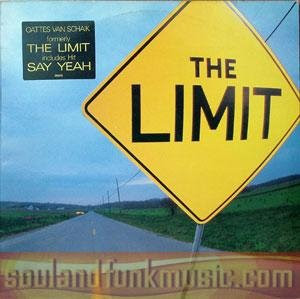 Do you know the limits of your Blogger Account? For many of blogger, reading the 'support' is a donkey work. Actually you can see your Blogger Account limits inside the Help Topics of the Blogger Support. I my self relly curious on knowing my account limits, like : number of blog per account, number of post that can be posted, etc.
Do you know the limits of your Blogger Account? For many of blogger, reading the 'support' is a donkey work. Actually you can see your Blogger Account limits inside the Help Topics of the Blogger Support. I my self relly curious on knowing my account limits, like : number of blog per account, number of post that can be posted, etc.Below are the detail of your Blogger Account. For more detail, just click here..!
Number of Blogs: You can have as many blogs as you like on one account.
Number of Posts: There is no limit on the number of posts you can have on one blog. They will all be saved on your account (unless you manually delete them) regardless of whether you are publishing archives or not.
Size of Posts: Individual posts do not have a specific size limit, but very large posts may run you up against the page size limit. (See the next item.)
Size of Pages: Individual pages (the main page of your blog, or your archive pages) are limited to 1 MB in size. This will allow for a few hundred pages of text, but it may be a problem if you are listing hundreds of posts on the front page of your blog. If you hit this limit, you will see an error message saying "006 Please contact Blogger Support." You can get around this error bylowering the number of posts on your main page, which will have the added benefit of making your page load faster as well.
Number of Comments: A post can have any number of comments. As with archived posts, if you choose to hide comments on your blog, all pre-existing comments will remain saved on your account.
Number of Pictures: If you are posting pictures through Hello to a free BlogSpot blog, there is no limit. If you are posting them to an FTP-published blog, then you are limited to the amount of space available on your server.
Size of Pictures: If you are posting pictures through Blogger Mobile there is a limit of 250K per picture.
Team Members: There is no limit on the number of members or administrators per blog.
Blog Description: Limited to 500 characters, with no HTML. Adding additional characters or HTML may cause it to revert to a previous setting.
"About Me" Profile Information: Maximum of 1200 characters.
Profile Interests and Favorites: Maximum of 20 items each, 60 characters per item.
Wednesday, October 14, 2009
Why is it important to be on the Google first page?
Imagine the following scenario :
You simply want to find the best but free-e-card website available on the Internet. You will simply go to Google and type the phrase “best free e-card” and press enter. Google will give you about 92,000,000 results (as of the time this article is written) ordered by
the relevance. The first page usually contains about 10 results that are considered the most relevant to the phrase searched for.
What will you do now? Will you be starting from somewhere in the middle of the result?
Or will you click on the first result given on the first page? Obviously, it will be the first or the second result in the first page.
This is how a normal user behaves. If he/she searches for something inGoogle, he/she will be most likely to settle with information available on the first page.
Have you ever heard of ‘heat maps’? Heat maps are generated to identify the areas of a web page that users mostly look at. Sophisticated cameras are used in order to generate this map, to track the eye movement of users. Following is a heat map generated for Google search result page.
The red areas indicates what the users most frequently look when a Google result page is loaded. The orange and yellow areas are looked at less intensively while green and blue get even lesser attention. The red horizontal line in the middle of the page denotes the page fold. The section below the page fold is what users do not see at one glance therefore, users will need to scroll down in order to read what appear below this line.
If you carefully inspect the image, you will see that :
- Only the firs two results are seen by almost all users.
- only about 60% of the users have looked at the third and forth results.
- Users rarely navigate to the lower part of the results page located below the page fold.
If you want to make your business visible to millions internet users everyday, than your website should be listed within the first five results of the Google search page.
There are many ways to reach that prestigious position. One of them is by using SEO. May you want to tell me one or more, please drop me in the comment box below.
Thanks.
Sunday, October 11, 2009
Improve Google Adsense Relevancy
Sometimes Google adsense displays non relevant ads in our blog or website. This is one of the common complaints about Adsense that the ads displayed are not relevant to the website’s content. Basically AdSense program enables website publishers to change display Google ads to be relevant to their site color. Non-targeted ads will annoy our readers and also reduce our earning potential as our readers may not interested in the ads displayed.
To overcome this issue, Google has a feature called section targeting. This is the simple way to improve our Adsense targeting.
Here is the quote from the Adsense Help Center about this issue :
Section targeting allows you to suggest sections of your text and HTML content that you’d like us to emphasize or downplay when matching ads to your site’s content. By providing us with your suggestions, you can assist us in improving your ad targeting.
It’s simple to implement Section Targeting in our blog, we have to place a HTML tag before and after the content that we want adsense ads to be targeted.
<!– google_ad_section_start –>
YOUR CONTENT FOR SECTION TARGETING GOES HERE.
Most of your website main content resides here.
<!– google_ad_section_end –>
How to Ignore Section Targeting
We can mark sections that we want adsense ignore section targetting (content to be weighted less, ex RSS Web Feeds, sidebar links, etc.,)
<!– google_ad_section_start(weight=ignore) –>
IGNORE. This content is weighted less.
<!– google_ad_section_end –>
You have to use this feature carefully, make sure you start and close the tag properly. Also, you cannot manipulate the section ad targeting by placing insignificant content, as it is against adsense program policies
How to Implement The Code in Our Old Post in Blogspot
Here are the steps :
1. Login to Blogger using our ID
2. Click on a POSTING, choose EDIT POST
3. Choose the published post where you want to implement the code
4. Click on the "EDIT HTML" so the view is on the HTML style
5. Oke, now you see which sentence or paragraph you want to be targeted
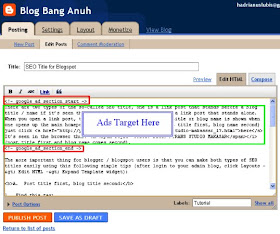
To overcome this issue, Google has a feature called section targeting. This is the simple way to improve our Adsense targeting.
Here is the quote from the Adsense Help Center about this issue :
Section targeting allows you to suggest sections of your text and HTML content that you’d like us to emphasize or downplay when matching ads to your site’s content. By providing us with your suggestions, you can assist us in improving your ad targeting.
It’s simple to implement Section Targeting in our blog, we have to place a HTML tag before and after the content that we want adsense ads to be targeted.
<!– google_ad_section_start –>
YOUR CONTENT FOR SECTION TARGETING GOES HERE.
Most of your website main content resides here.
<!– google_ad_section_end –>
How to Ignore Section Targeting
We can mark sections that we want adsense ignore section targetting (content to be weighted less, ex RSS Web Feeds, sidebar links, etc.,)
<!– google_ad_section_start(weight=ignore) –>
IGNORE. This content is weighted less.
<!– google_ad_section_end –>
You have to use this feature carefully, make sure you start and close the tag properly. Also, you cannot manipulate the section ad targeting by placing insignificant content, as it is against adsense program policies
How to Implement The Code in Our Old Post in Blogspot
Here are the steps :
1. Login to Blogger using our ID
2. Click on a POSTING, choose EDIT POST
3. Choose the published post where you want to implement the code
4. Click on the "EDIT HTML" so the view is on the HTML style
5. Oke, now you see which sentence or paragraph you want to be targeted
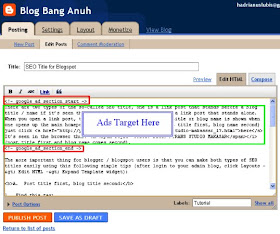
Friday, October 9, 2009
Login to Facebook Without Email
Do you have an idea about how to login to Facebook without using email address? Nothing impossible, but with a little bit tricks.
Lets check out below.
1. Click Settings > Account Settings.
2. Click change on the username.
3. Click More if you like nothing.
Lets check out below.
1. Click Settings > Account Settings.
2. Click change on the username.
3. Click More if you like nothing.
Wednesday, October 7, 2009
Gmail Drive - Online Harddisk
The size of free email capacity from Gmail (7GB+, and still growing) can be utilised as an Online Media Storage freely, and just like we have new harddisk due to intergated to windosw explorer.
The steps are easy enough :
1. Download and install: http://u-pvi63dbad.urlcash.net (150KB, non RS)
(password zip: xteamweb.com)
2. Open windows explorer, there is new drive "Gmail Drive".
The steps are easy enough :
1. Download and install: http://u-pvi63dbad.urlcash.net (150KB, non RS)
(password zip: xteamweb.com)
2. Open windows explorer, there is new drive "Gmail Drive".
3. Click, Username and Password box will appear. That is the same as your Gmail Account.
Thursday, October 1, 2009
SEO Title for Blogspot
There are two types of the so-called SEO title, one is a link post that stands before a blog title / name if it’s seen through the browser window. Second, a link post that stands alone. When you open a link post, the blog title is not there. Blog title or blog name is shown when one opens up the main homepage. To see the first example (post title first, blog name second) just click here It’s seen in the browser thus: TRANS STUDIO MAKASAR (post title first and blog name comes second).
The more important thing for blogger / blogspot users is that you can make both types of SEO titles easily using this following simple tips (after login to your admin blog, click Layouts -> Edit HTML -> Expand Template widget):
A. Post title first, blog title second:
1. Find this tag:
<title><data:blog.title/></title>
2. Delete and replace with this code:
<b:if cond='data:blog.pageType == "item"'>
<title><data:blog.pageName/> | <data:blog.title/></title>
<b:else/>
<title><data:blog.pageTitle/></title>
</b:if>
3. Don’t forget to click SAVE.
B. Post title only (blog title not shown)
1. Find this tag:
<title><data:blog.title/></title>
2. Delete and replace it with the following code:
<b:if cond='data:blog.pageType == "index"'>
<title><data:blog.title/></title>
<b:else/>
<title><data:blog.pageName/></title>
</b:if>
3. Click SAVE.
Credit for this code goes to Blogbuster
P.S. The tips works for new blogger / blogspot (xml); not for old blogger (classic template)
SEO itself stands for search engine optimization a term used among webmasters and bloggers on how to get higher SERP (search engine result page). Some believe that there are ways to ‘tweak’ your websites / blogs, to get satisfactory SERP the most important of which including, but not limited to, high PR (Page Rank), getting a backlink from a good site (meaning, higher PR which is equal or higher than your own), and “posting title management” as discussed here in this post.
source : Fatihsyuhud
The more important thing for blogger / blogspot users is that you can make both types of SEO titles easily using this following simple tips (after login to your admin blog, click Layouts -> Edit HTML -> Expand Template widget):
A. Post title first, blog title second:
1. Find this tag:
<title><data:blog.title/></title>
2. Delete and replace with this code:
<b:if cond='data:blog.pageType == "item"'>
<title><data:blog.pageName/> | <data:blog.title/></title>
<b:else/>
<title><data:blog.pageTitle/></title>
</b:if>
3. Don’t forget to click SAVE.
B. Post title only (blog title not shown)
1. Find this tag:
<title><data:blog.title/></title>
2. Delete and replace it with the following code:
<b:if cond='data:blog.pageType == "index"'>
<title><data:blog.title/></title>
<b:else/>
<title><data:blog.pageName/></title>
</b:if>
3. Click SAVE.
Credit for this code goes to Blogbuster
P.S. The tips works for new blogger / blogspot (xml); not for old blogger (classic template)
SEO itself stands for search engine optimization a term used among webmasters and bloggers on how to get higher SERP (search engine result page). Some believe that there are ways to ‘tweak’ your websites / blogs, to get satisfactory SERP the most important of which including, but not limited to, high PR (Page Rank), getting a backlink from a good site (meaning, higher PR which is equal or higher than your own), and “posting title management” as discussed here in this post.
source : Fatihsyuhud
Tuesday, September 29, 2009
Reason To Blogging and How To Start It
More Power To Bloggers
The power is slipping away from many large news agencies and businesses who don’t understand, or are scared of, the Internet. So individuals now have an opportunity to carve out a niche for themselves through blogging, and compete on a level footing with the big guys. Blogging, if done well, can give you a chance to supplement your existing income, grow your business and even become a full-time blogger.
4 Reasons To Blog
Starting a blog can seem over-whelming at first. There’s so much to learn, with an encyclopedia of knowledge on this website alone. But don’t be scared by what you don’t know. You can learn how to blog well, and the information you need is readily available for you on this blog, in books and through workshops. Start your blog small and have fun learning how to improve it as you go along.
Four Steps To Get Started Blogging
The power is slipping away from many large news agencies and businesses who don’t understand, or are scared of, the Internet. So individuals now have an opportunity to carve out a niche for themselves through blogging, and compete on a level footing with the big guys. Blogging, if done well, can give you a chance to supplement your existing income, grow your business and even become a full-time blogger.
4 Reasons To Blog
- To establish a rapport and build relationships with your existing and potential customers.
- To improving your search engine ranking and reach more potential customers, which, if your website is well-designed, will translate into more business.
- To ensure you’re the first company people think of when they need your products or services.
- To showcase your expertise, professionalism and willingness to help.
Starting a blog can seem over-whelming at first. There’s so much to learn, with an encyclopedia of knowledge on this website alone. But don’t be scared by what you don’t know. You can learn how to blog well, and the information you need is readily available for you on this blog, in books and through workshops. Start your blog small and have fun learning how to improve it as you go along.
Four Steps To Get Started Blogging
- Prove your investment
Be prepared to invest 10-40 hours of your time to set up your blog with your branding, and get to know your way round your blogging software. Or consider paying an expert to set up a blog for you for $1000-2000, so you can concentrate on creating content. - Get writing
Just start brainstorming for ideas and writing useful and positive articles. Once you start writing on one topic sometimes you’ll slip off on a tangent and discover another subject worth sharing. - Spread the word
Email your existing clients, leads, friends and relatives and tell them about your new blog. Add your website and blog address to all your new print materials and your email signature. - Ask for feedback
Get people to tell you what they like and don’t like about your blog. When you’ve got a new website or blog, you’re constantly tweaking it and striving to improve it. That’s perfectly normal and nothing to be ashamed of. Expect it to take a while to be perfect and congratulate yourself on having started your blog.
Sunday, September 27, 2009
Using Blogger Or WordPress
There are dozens of great hosted blogging solutions available like TypePad, Live Journal and Blog. Though for most people the choice comes down to either Blogger or WordPress, which are by far the most popular hosted blogging services available today.
In this guide I will look at the pros and cons of each service, which I hope will help you make and informed decision about which platform to use.
 Blogger was founded in 1999 by Pyra Labs, a company which was co-founded by Twitter creator Evan Williams. It was later acquired by Google in 2003.
Blogger was founded in 1999 by Pyra Labs, a company which was co-founded by Twitter creator Evan Williams. It was later acquired by Google in 2003.
One of the pioneers of the blogging medium, Blogger has long been the choice of blogging newbies. It’s incredibly easy to setup yet offers a lot of freedom and flexibility that other hosted services do not.
All blogger blogs have a small banner at the top of the page which is about 30 pixels high. This banner lets search the blog you are on, flag the blog for a violation, visit the next blogger blog and sign in. Unfortunately, this banner can not be removed however the rest of the page is not changed in any way by Google.
Pros:
You can find out more at Blogger.com
 The WordPress hosted service (not to be confused with their popular self hosting blogging script) is a simple yet elegant blogging service which is favoured by many authors and professionals.
The WordPress hosted service (not to be confused with their popular self hosting blogging script) is a simple yet elegant blogging service which is favoured by many authors and professionals.
Unlike Blogger, you cannot edit CSS code of your blogs design. However, there are thousands of free themes to choose from, many of which let you choose the colour of your blog design. You can also easily customise your sidebar and footer using widgets (plugins which offer more features and customisation). You can also choose a wordpress free feature upgrade to modify your css code for $14.97 a year.
WordPress also offer a VIP Hosting for blogs with a lot of traffic. This is used by many top blogs like Top Gear and the NFL.
Pros:
In this guide I will look at the pros and cons of each service, which I hope will help you make and informed decision about which platform to use.
Blogger
One of the pioneers of the blogging medium, Blogger has long been the choice of blogging newbies. It’s incredibly easy to setup yet offers a lot of freedom and flexibility that other hosted services do not.
All blogger blogs have a small banner at the top of the page which is about 30 pixels high. This banner lets search the blog you are on, flag the blog for a violation, visit the next blogger blog and sign in. Unfortunately, this banner can not be removed however the rest of the page is not changed in any way by Google.
Pros:
- Full Control over your blogs template design.
- Advertisements and affiliate banners are permitted.
- Can use your own domain name for free.
- Beginners may find customising the blogger design very difficult.
- Need to use a 3rd party script for a contact form (which is why many ‘Blogger users display their email instead).
- Limited number of plugins and widgets available.
You can find out more at Blogger.com
WordPress
Unlike Blogger, you cannot edit CSS code of your blogs design. However, there are thousands of free themes to choose from, many of which let you choose the colour of your blog design. You can also easily customise your sidebar and footer using widgets (plugins which offer more features and customisation). You can also choose a wordpress free feature upgrade to modify your css code for $14.97 a year.
WordPress also offer a VIP Hosting for blogs with a lot of traffic. This is used by many top blogs like Top Gear and the NFL.
Pros:
- Lets you easily create static pages.
- Very easy to add a contact form to your blog.
- Has a built in trackback system/
- A better comment system than Blogger.
- A huge number of themes and widgets available to bloggers.
- Cannot modify blogs CSS stylesheet.
- Cannot add 3rd party tracking scripts like Google Analytics. However, WordPress does provide it’s own stats and they are more than sufficient for most people.
- No advertisements are allowed on WordPress.com blogs.
- WordPress occasionally show small text advertisements in order to cover server costs. This can be removed with a premium upgrade.
- It costs $9.97 a year to use an existing domain name you own or $14.97 to register your domain with them.
Friday, September 25, 2009
Commenting to
The right audience is there, in the right place, waiting. It’s up to you to carry the right tune once you step on stage.
Because not everyone is there to propagate a self-serving agenda. Many read blogs with a genuine interest and desire to learn. Which is why the nature of your comments have inherent and significant potential.
If you sound like someone who has something to offer, and if you come off as humble and pleasant and sincere, chances are the earnest blog reader – which is precisely the person you want to attract to your site – will click through to you.
And even with the best of results, you’ll only snag a few. It’s a long term strategy, one littered with the remains of tortoise-like commenters who yielded to impatience.
Avoid the “hey nice post” Comments
Someone walks into a party. They look nice. You tell them they look nice. You comment.
This feels good on the receiving end, too. You notice. But that’s all that you do. It isn’t enough to get the polite commenter a first date.
It isn’t enough to post a “Nice post, dude!” comment and expect anyone to click through to your site.
It isn’t a bad thing. It may even be a polite thing. Go for it if “nice post” is what you need to express. Just don’t mistake it for a blogging growth strategy. Because for networking bloggers, “nice post” translates to: not a player.
Don’t Come Off as Overly Contrary
Some people like attention, and to get it they sometimes begin breaking things. A few like to take a contrary position on just about everything, and by airing it out in a comment (going back to our analogy for a moment), it becomes the lamest strategy imaginable for getting asked back or attracting any type of attention other than negative energy.
You can take a stand, but pretend it’s your soon-to-father in law you’re challenging. Be polite, look for ways to be gracious and acknowledge whatever aspect of your target isn’t reprehensible to you.
Everybody likes a self-thinker and a bold advocate. Nobody likes an asshole.(Bloggingtips.com)
Wednesday, September 23, 2009
Turn Off Right Click
Sometimes, you may be want the html source of your blog not easy to see or may be we want to hide the properties. One of many ways to to it is by turn off or disable right click.
Below are the script that you can use to turn off the right click.
Just copy the code and paste it between <head> and </head> tag.
<script language="JavaScript">
var message="Sorry..! Right Click is NOT ALLOWED";
///////////////////////////////////
function clickIE4(){
if (event.button==2){
alert(message);
return false;
}
}
function clickNS4(e){
if (document.layers||document.getElementById&&!document.all){
if (e.which==2||e.which==3){
alert(message);
return false;
}
}
}
if (document.layers){
document.captureEvents(Event.MOUSEDOWN);
document.onmousedown=clickNS4;
}
else if (document.all&&!document.getElementById){
document.onmousedown=clickIE4;
}
document.oncontextmenu=new Function("alert(message);return false")
</script>
Monday, September 21, 2009
9 Tips To Make a Famous and Success Blog
How to make a blog Familiar, Famous and Success? That is a classic question especially for a newbie, just like me.
For that, I would like to share some tips that I found in this “Illusion World”, please check below and action :
For that, I would like to share some tips that I found in this “Illusion World”, please check below and action :
- Make a link to other blogs. Especially to the hight traffic blog which has the similar topics with yours.
- Tray to be the first on giving comment. Do this also to the high traffic blog, because your comment will be read by other visitors or commentators. If your comment is attractive and interesting, they will visit your blog, I am sure.
- Give a comment to make a relationship. Don’t comment only due to business needed, but give a relax comment, just like talking to your friends.
- Allow trackback and link at comment box. One of many reasons to left a comment is to build and to get back link.
- Make a review about other blog. The owner of the blog that you reviewd will be very glad. So that, they will visit your blog and drop you comments, to express their thank.
- Answer All Comments on your blog. As a blogger, you have to make interaction with other blogger. If you wan to be aloof in that “virtual world”, delete your blog and quit blogging.
- Create an “Everlasting” article. It’s mean, your article is not easy to forget and always needed by your readers, and also compatible not only at the certain time.
- Maintain relationship with other blogs. Especially the blog which contribute traffic to your blog.
- Bookmark their post to the Social Media that you join in. This is the other way to improve and strength your relationship with other bloggers. It’s mean you help them to spread abroad their post.
Saturday, September 19, 2009
Using Microsoft Word as E-mail Editor
Microsoft Word usually only used as "Document Type writer". But actually, the function of the word processor made by Microsoft not only that.
Microsoft Word also can be used as an e-mail editor. We even able to make our signature as a personal ID using Microsoft Word.
There are some steps you must do to activate your Microsoft Word become an e-mail editor. Please check below:
1. Open your Microsoft Outlook.
2. At the Outlook menu bar, Click [Tools], choose [Options] and [Mail Format].
3. Remove the check sign on [Use Microsoft Word to edit email messages].
4. Give check sign on [Use Microsoft Word to read Rech Text email messages].
Finis...It's so simple...
Microsoft Word also can be used as an e-mail editor. We even able to make our signature as a personal ID using Microsoft Word.
There are some steps you must do to activate your Microsoft Word become an e-mail editor. Please check below:
1. Open your Microsoft Outlook.
2. At the Outlook menu bar, Click [Tools], choose [Options] and [Mail Format].
3. Remove the check sign on [Use Microsoft Word to edit email messages].
4. Give check sign on [Use Microsoft Word to read Rech Text email messages].
Finis...It's so simple...